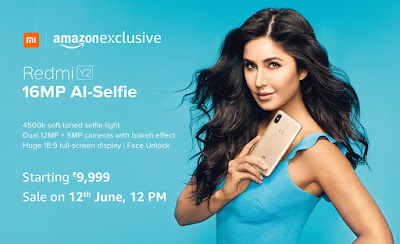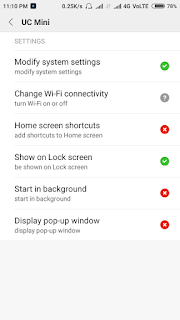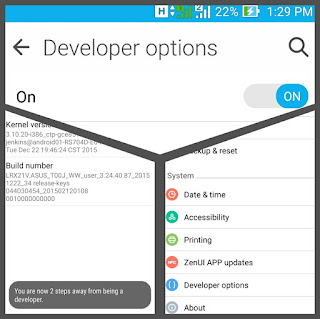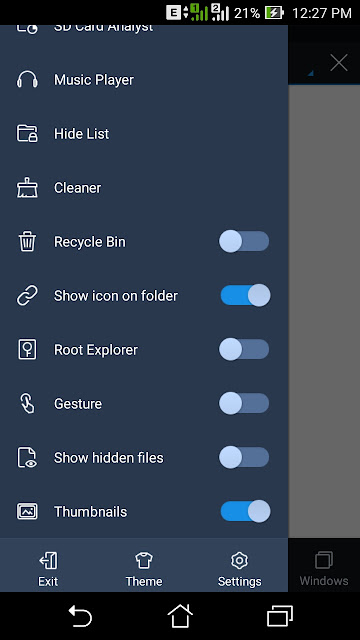Xiaomi launched its budget smartphone Redmi Y2 today in a live event. The event took place in New Delhi at 3 pm IST and streamed live via Mi.com. Redmi Y2 is an upgrade to Redmi Y1 which got a huge success in India under budget smartphone segment. However, Redmi Y2 is a rebranded version of Redmi S2, which was launched a month ago in China.
Xiaomi has been emphasising on the 16 MP AI-Selfie camera of Redmi Y2 in teasers on Mi.com and twitter. The smartphone comes with face unlock, Snapdragon 625 octa core processor, dual rear cameras, IR blaster and full screen view with 18:9 aspect ratio.
Specifications
- 3 GB RAM + 32 GB ROM | 4 GB RAM + 64 GB ROM
- 5.99 inch FHD screen with 18:9 aspect ratio
- 12MP + 5MP Dual Rear Camera | 16 MP Front camera with AI-based Beautify 4.0
- 3080 mAh Battery
- Snapdragon 625 Octa Core Processor
- Face Unlock
- MIUI 9.5 (Eligible for MIUI 10)
- Fingerprint Sensor
- Dedicated Slot ( 2 SIM + microSD card)
Price
Xiaomi Redmi Y2 will be available in 2 price variants and three color variants - dark grey, rose gold and gold.
- 3GB + 32GB ₹ 9,999
- 4GB + 64GB ₹ 12,999
Availibility
The smartphone will exclusively be available on Amozon.com and Mi.com. First flash sale on Amazon and Mi.com will start on June 12 at 12:00 pm IST.
This smartphone will surely give a tough competition to recently launched Oppo Real Me 1 and other smartphones in budget segment with good selfie cameras. In my opinion, if you are a selfie lover and a moderate smartphone user then you can give this phone a shot.